Prepare for Google Play Submission
The Google Play console forms mentioned below will appear only if your create a release and upload some binary to it that is eligible for those forms: targets the right SDK version and inludes the right permissions. The permissions are automatically added by HyperTrack SDK.
If you are using any release automation service like Expo EAS or Fastlane you need to do one release manually to fill the permission forms.
Get approved for the Background location access
Android 11 requires Background location access in order to start tracking when the app is in background. HyperTrack SDK declares all the required permissions in AndroidManifest.xml but you need to make some changes to your app config and description in Play Console in order to pass the Google Play Review.
Update the app description and config in Google Play Console
- Open Play Console select your app from list
- Scroll the left navigation bar all the way to the bottom. Then select App Content item from Policy section
- Scroll the page down to Location permissions section
- Click Manage to proceed
- Fill in Policy Compliance form, focusing on user facing aspects of your app. For example HyperTrack Visits app uses following:
| Input Title | Sample Content |
|---|---|
| App purpose | Automate expense payouts and gather delivery sites coordinates |
| Location access | Requires all the time location permission to collect data of user movement for the purpose of travel expense payouts (main scenario) based on mileage driven. When the shift ends, it is possible to review the total mileage driven and which path segments contributes to the drives total (walks are not accounted in reimbursement). The latter establishes transparency that is required to trust the automation. |
You need to add similar texts describing your app.
Show the explanation prompt in the app
Google Play Review requires your app to show an explanation before permission requests. In case of a Background location access the propmpt must contain the following words:
This app collects location data to ... even when the app is closed or not in use
The flow of requesting permissions should consist of two separate steps:
- App shows Location permission explanation prompt, containing the sentense above, and requests
ACCESS_FINE_LOCATIONpermission. - Once the previous permission is successfully granted, the app should show Background location permission prompt and request
ACCESS_BACKGROUND_LOCATIONpermission.
Video example of proper permission experience
Check more details in official Google docs:
- Google support on background location permission
- PlayAcademy course on how to make prominent disclosures
- PlayAcademy on location permissions policies
- PlayAcademy on how to provide the data for the Google Play review
Submit Foreground service permissions form
Foreground service permissions formStarting from Android 14 (if you have targetSDK 34+) you also need to fill in the Foreground service permissions form in order to pass the Google Play Review. This is required for apps that use foreground services for tracking or other purposes. HyperTrack SDK have to use Foreground service to track the device location in background.
You will be requested to fill the form when releasing a new version of the app. You also can find it here: Left pane > Monitor and Improve > Policy and programmes > App content > Needs attention (or Actioned) > Foreground service permissions > Manage
To complete the form you need to select use cases that are corresponding to your app. If you start tracking session with HyperTrack using orders, you need Geofencing item. If your users manually start tracking e.g. based on shifts, you need User-initiated tracking item.
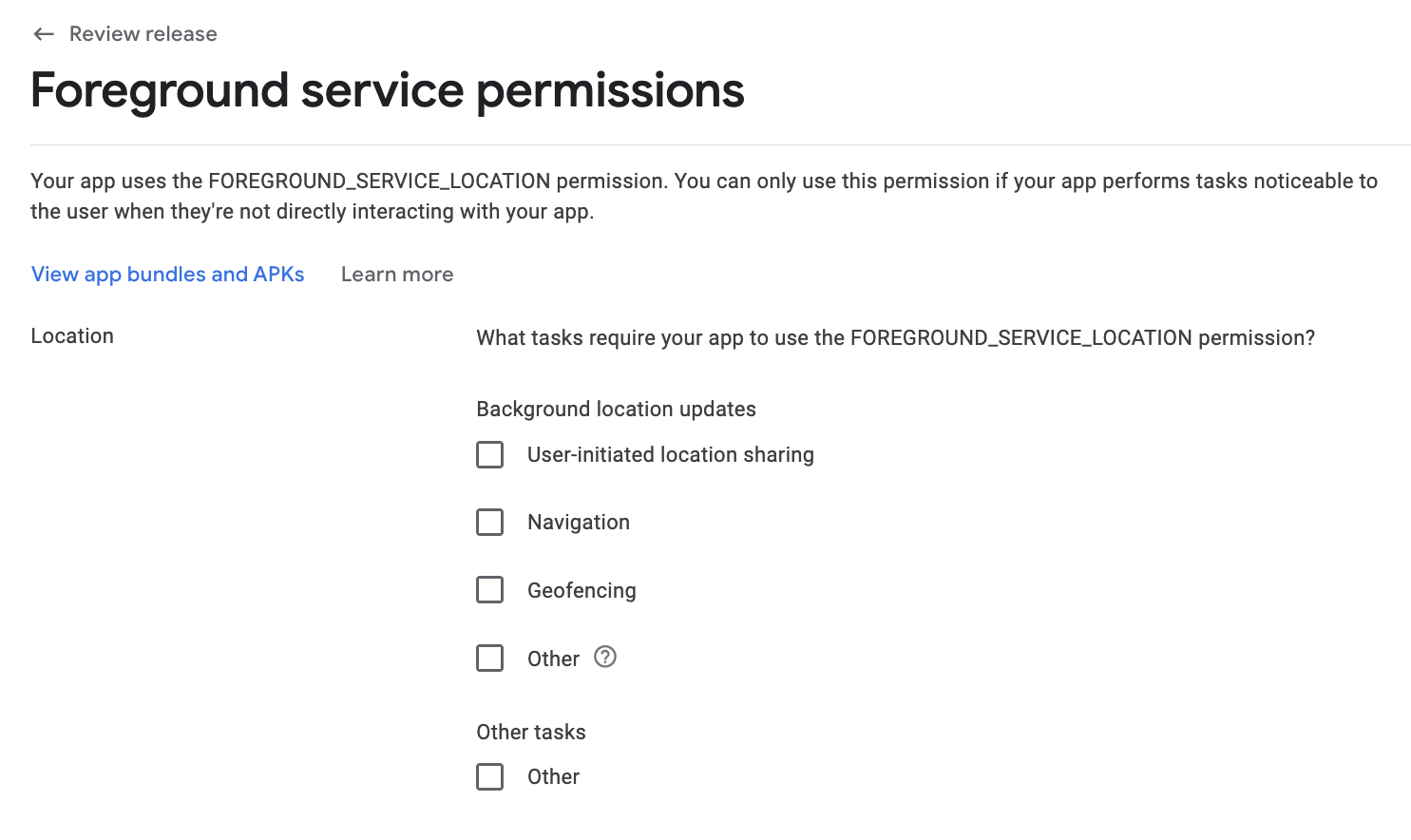
You also need to upload a video showing that feature in action. Make sure the video includes showing the Foreground service notification.
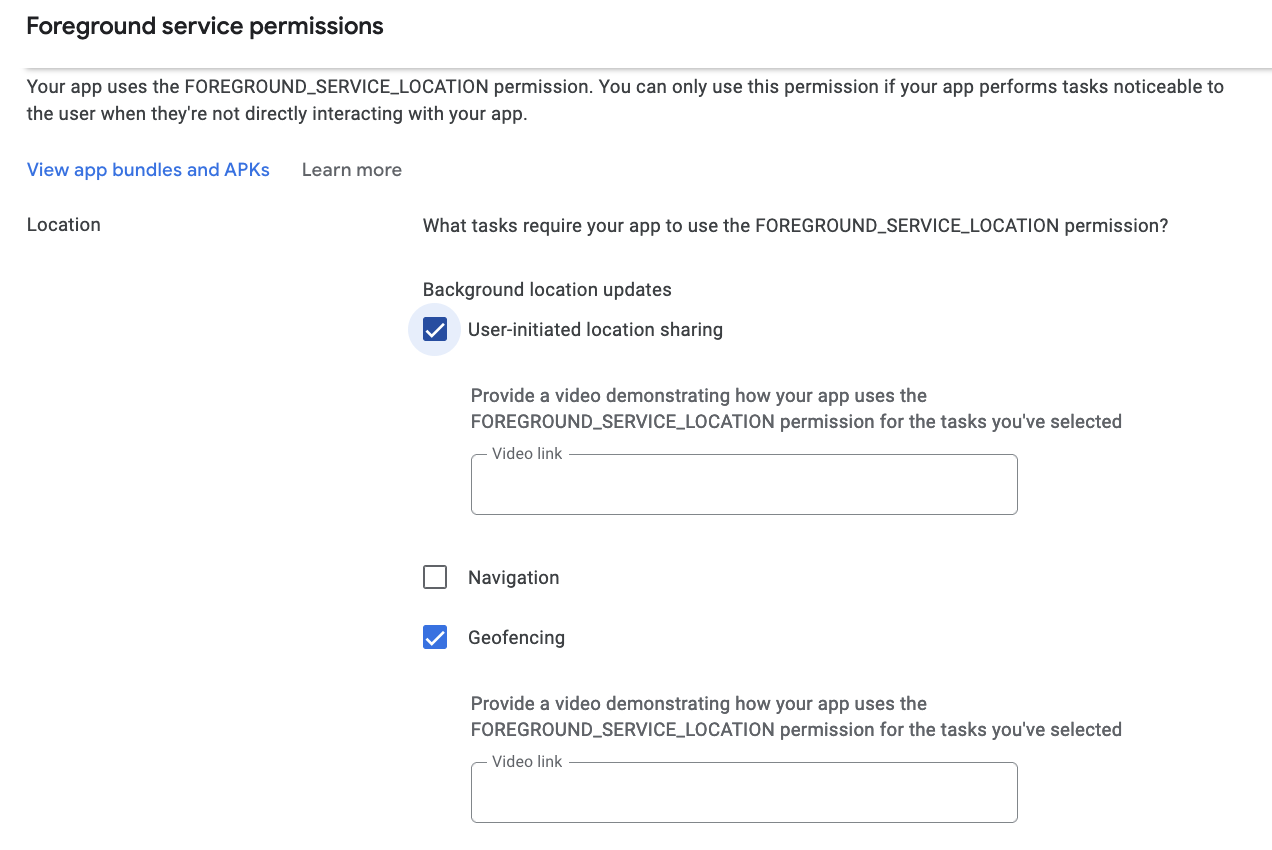
Submit the Health apps form
Health apps formThe Activitty service plugin of HyperTrack SDK Android adds ACTIVITY_RECOGNITION permission to the app. This permission is required for the SDK to detect the user's activity and improve the tracking accuracy. If your app uses this permission you need to fill the Health apps form in Google Play Console. You will be requested to fill the form when releasing a new version of the app. You also can find it here: Left pane > Monitor and Improve > Policy and programmes > App content > Needs attention (or Actioned) > Health apps > Manage
You need to select Other item and put the description like this:
The app doesn't have any Health features, it uses Activity recognition to check when the user is walking, driving or not moving to enhance work tracking experience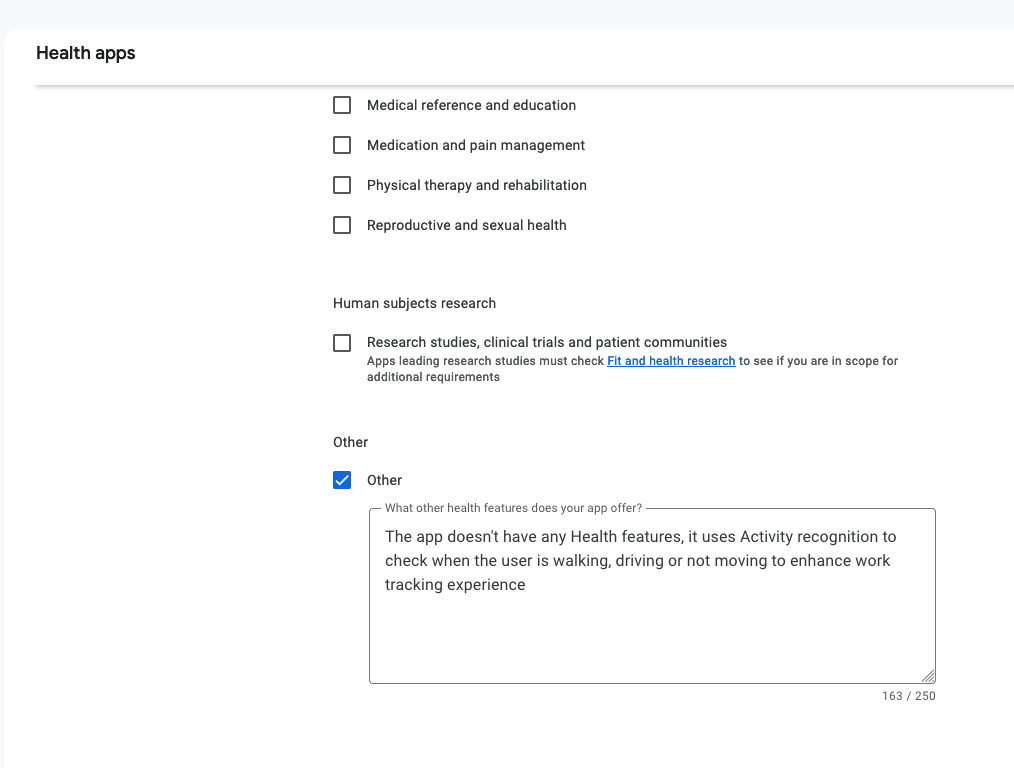
Updated 4 months ago