Order Ops Views
HyperTrack provide different Order centric embeddable Ops Views.
Orders List/Map View
The Order list/map view provides all the orders in a tabular format or on a map. It provides powerful filters that allow Ops teams to slice and view segments of data based on schedule times, metadata, statuses, Ops Groups and much more. Once an Ops member has found the segment of data, they can export it to analyze the data further.
List View
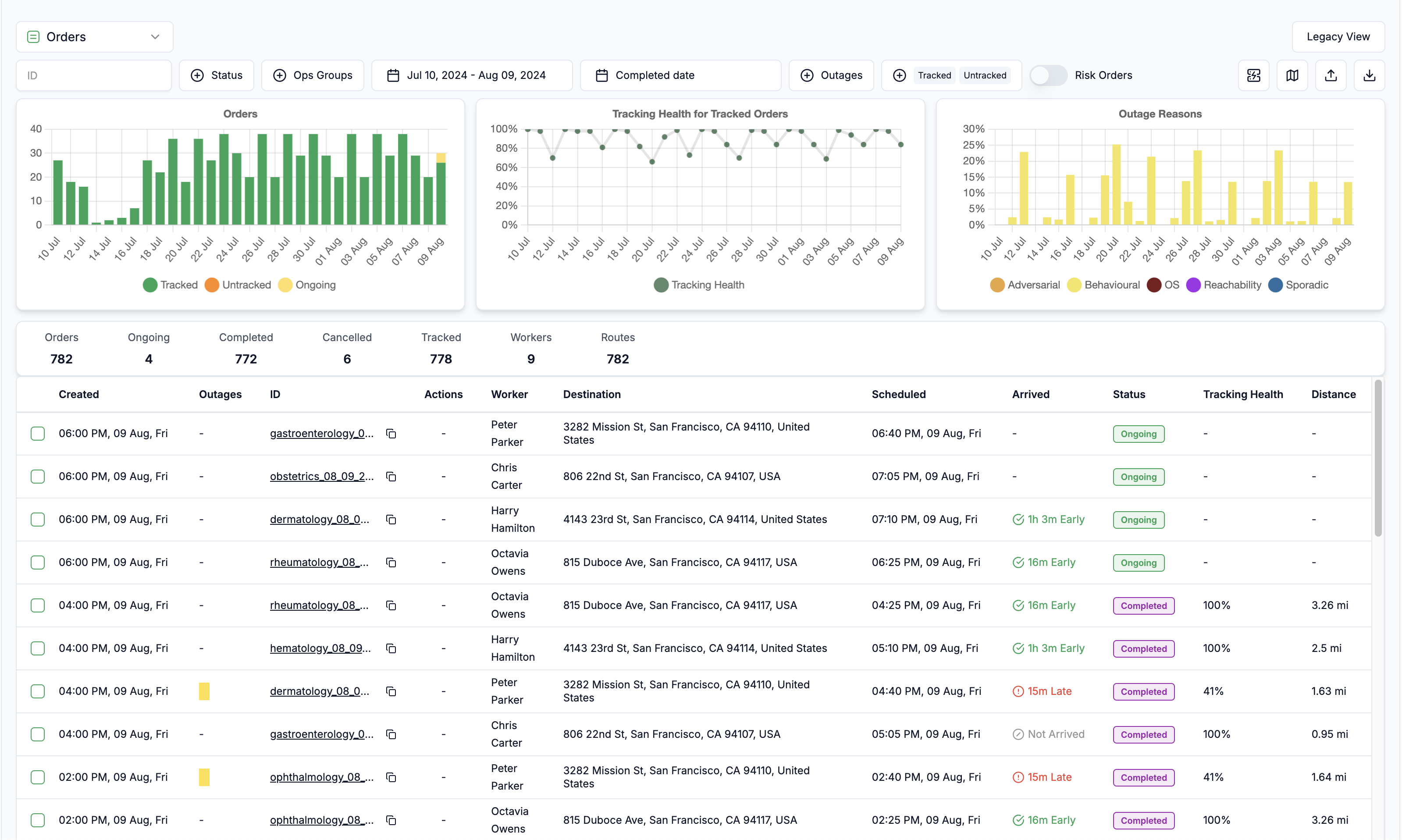
Sample URL:
https://embed.hypertrack.com/views/orders?token=<token from OAuth API>&schedule-date-from=2024-07-10&schedule-date-to=2024-08-09Map View
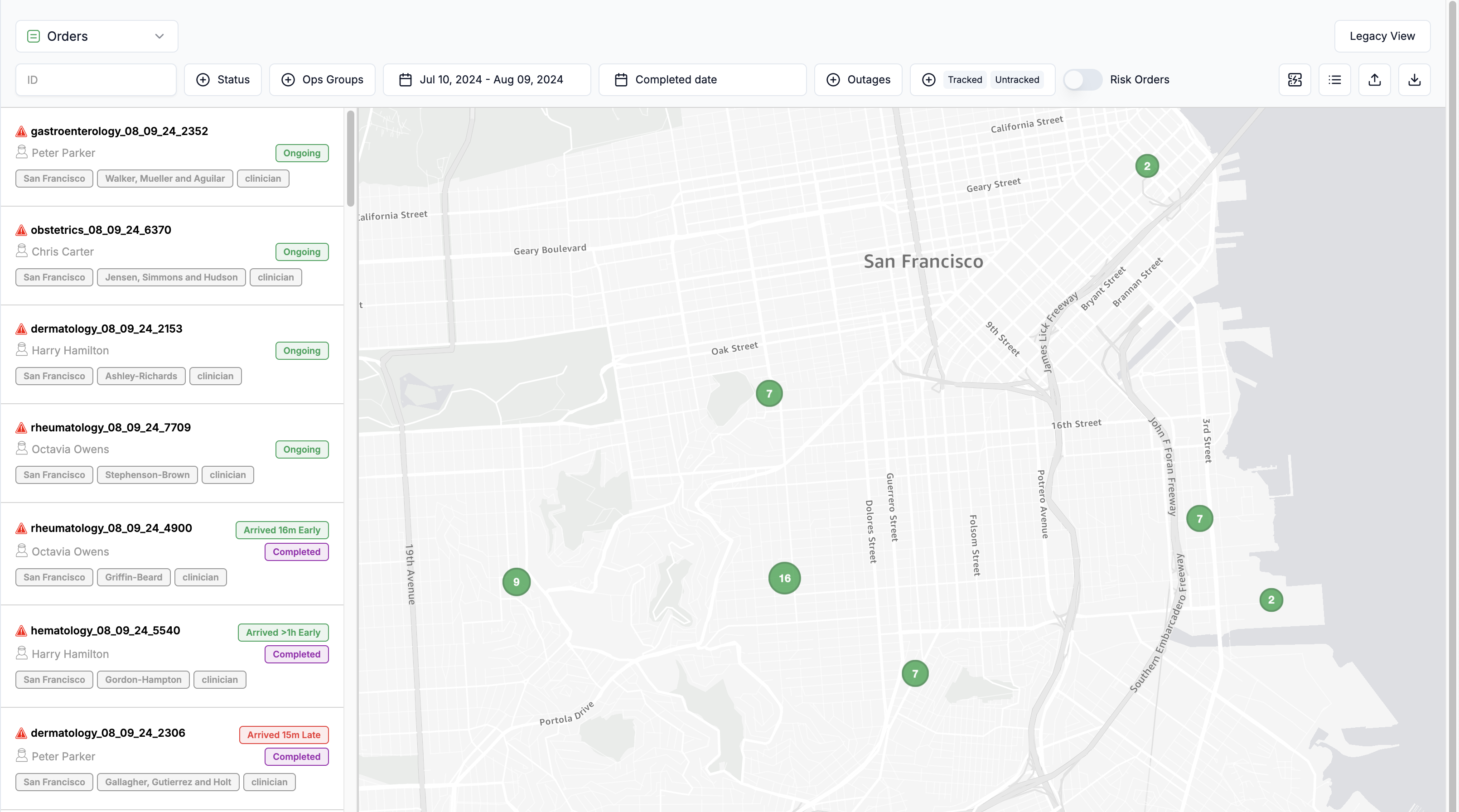
Sample URL:
https://embed.hypertrack.com/views/orders?token=<token from OAuth API>&schedule-date-from=2024-07-10&schedule-date-to=2024-08-09&order-view=mapRestrict views based on Ops teams
The Order List/Map view can be customized for your teams or customers. You can filter the data in these views based on the metadata provided for each order or operations group you've set up.
For instance, ops managers might need to see where their team members are, or you might want to create restricted views for different clients in an operations dashboard.
To achieve this, use the following encoded filter in the URL when embedding these dashboards into your web application.
// Get the URL filter programatically
// let obj = {"profile": {"zoneId": "1"}}
// let urlEncodedFilterStateString = encodeURIComponent(btoa(JSON.stringify(obj)))
// console.log(urlEncodedFilterStateString)
Example:
https://embed.hypertrack.com/orders?token=<token from OAuth API>&order-list-state=<urlEncodedFilterStateString>
Your metadata can only have one layer of nesting and must be a valid JSONExample - { "shift_id": 20240812 }
Your browser will most likely encode { } and : special characters, but when distributing embed URLs with a metadata_filter, be sure to encode your link. To read more about URL encoding, please read this guide.
Order Timeline View
The Order Profile view provides details of an Order along with the entire timeline of events that occurred during the lifetime of the order. The combination of the timeline and the map enables your Ops teams to deep dive into what, when, where and how the fulfillment of the order took place to help them triage and ensure business success.
A single order timeline view URL can be retrieved from Orders Track API from embed_urlfield inside orders object inside the response data. It comes in the following format structure as in example below:
https://embed.hypertrack.com/views/orders/alex_123_order_handle?publishable_key=<publishable_key>&source=orders&fulfillment_attempt=0&route-handle=c7f7aebc-b6c7-4e15-b234-6f913bb17d5a"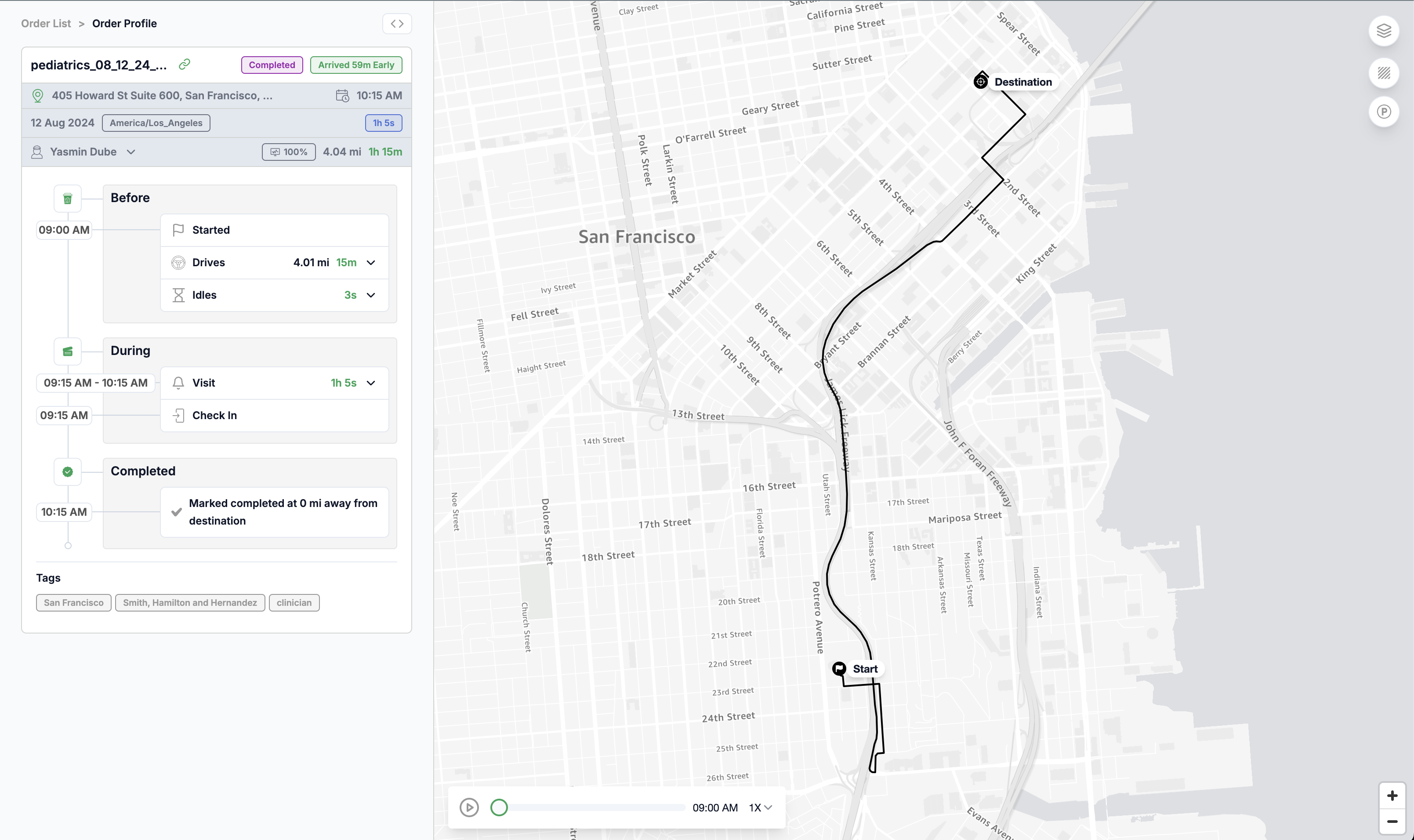
Order Analytics
It's important to ensure that all your orders are being tracked as expected through the HyperTrack platform. In order to provide this visibility, we provide aggregated metric charts in your Order Ops List view that can help you look at trends over the past 60 days.
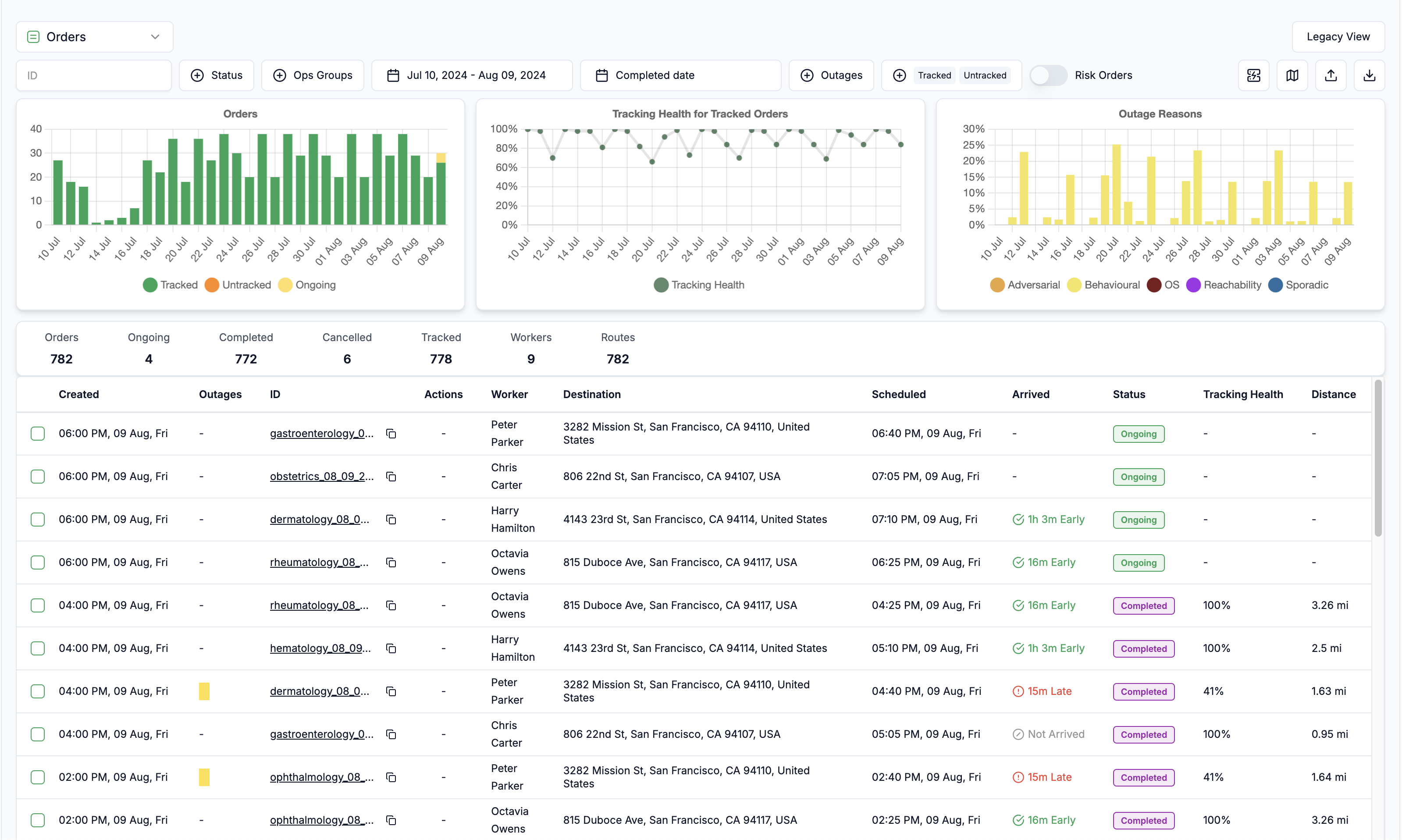
Orders Chart
This chart offers a daily snapshot of successfully tracked versus untracked orders within the selected time range. It’s crucial to keep the untracked count low, aiming for a tracked order rate close to 100% to ensure your teams have full visibility into all field activities.
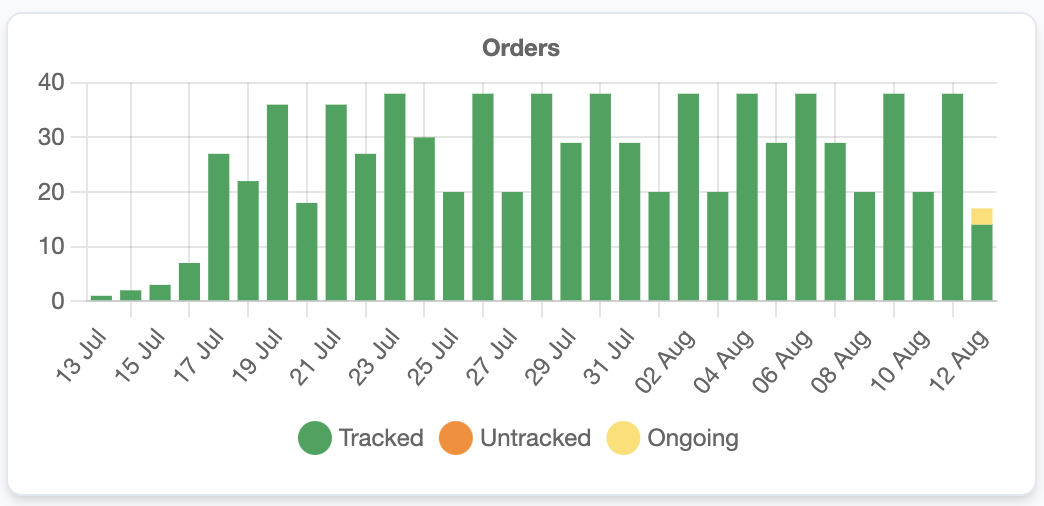
Tracking Health Chart
This chart provides the score of how well your orders tracked considering the subset of order that tracked. A high tracking health score ensures that during the lifetime of your orders, sufficient ground truth was available to help your Ops teams have visibility.
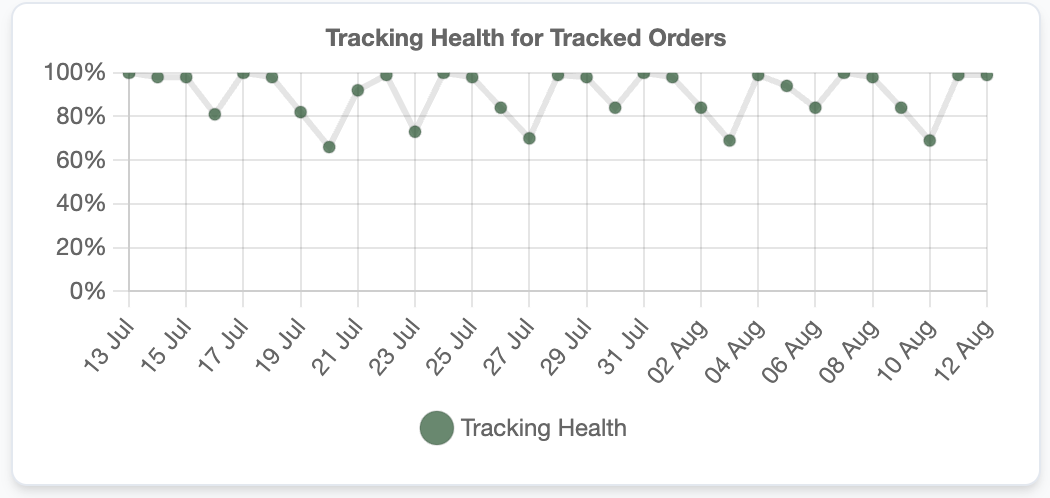
Outages Chart
This chart provides the day-wise split of outages that impacted your Orders. These outages have been distributed within buckets to reflect the cause. Learn more about the different outages here.
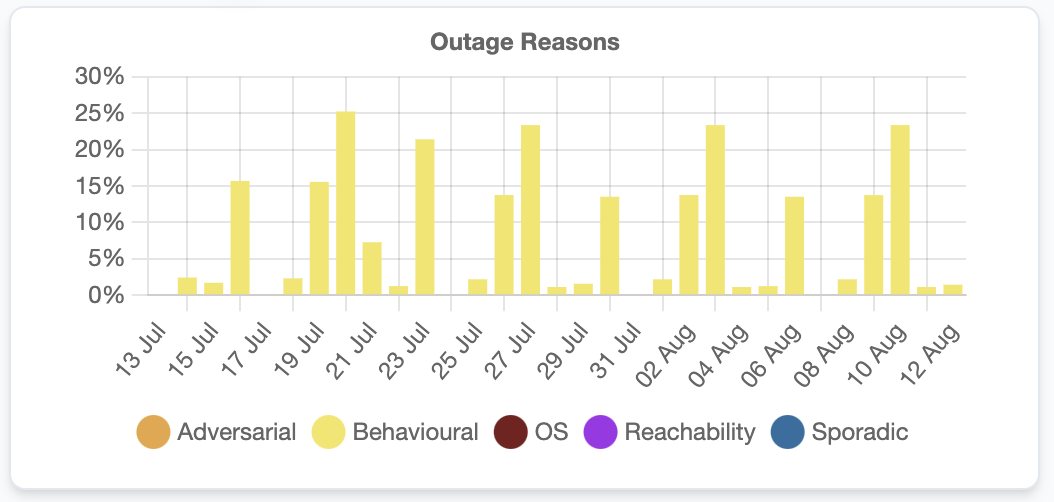
In addition, we provide an action report that helps you quickly identify the top impacting outages and the steps you need to take to resolve them.
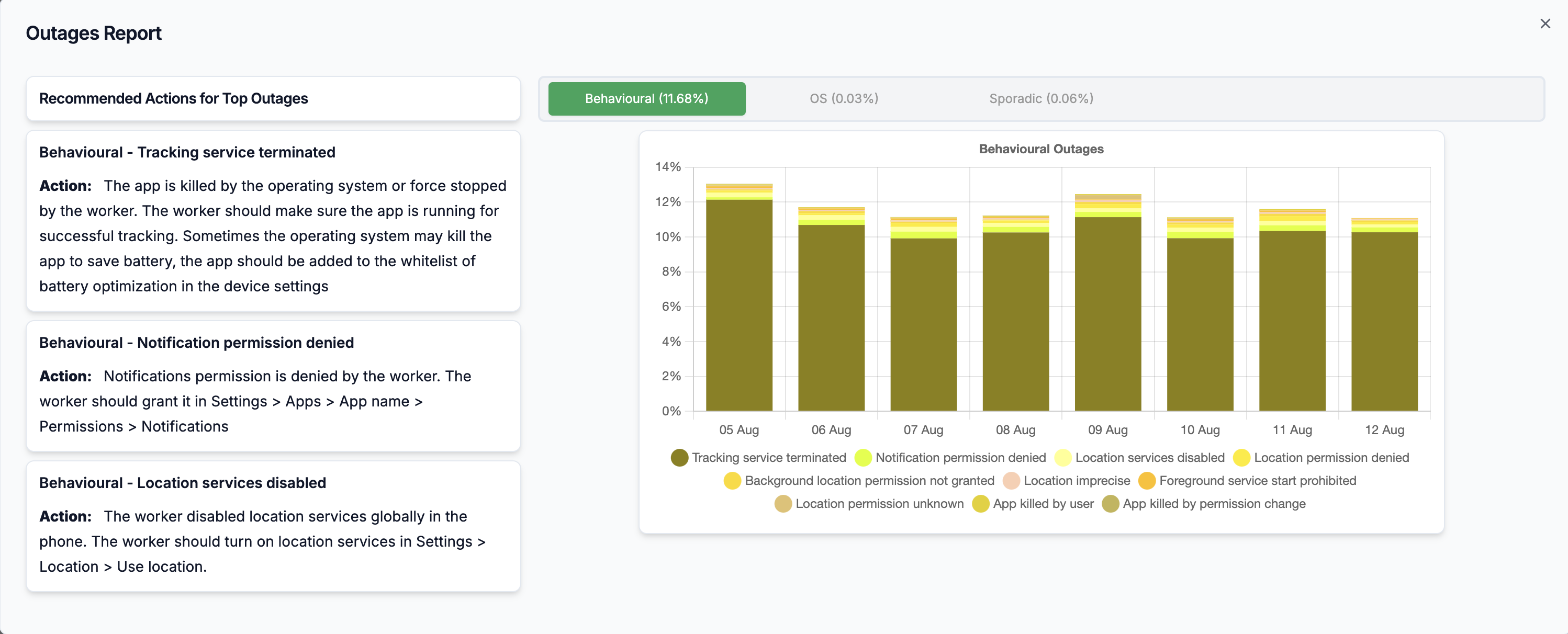
Embed Customizations
We provide the ability to customize, show and hide elements in our embeddable Order Ops view. Each of the options can be provided as URL parameters to configure your custom embed experience.
Parameter | View | Values | Description |
|---|---|---|---|
show-drivers | Map View | true/false | Displays driver locations on the orders map. |
map-only | Map View | true/false | Displays the map only view with all orders loaded. |
hide-header | Map/List View | true/false | Hides the page header |
hide-controls | Map/List View | true/false | Hides the entire controls section. For more fine-grained control, see the options below: |
hide-search | Map/List View | true/false | Hides the search bar |
hide-filters | Map/List View | true/false | Hides the orders filters (ie, status, completed date selector, scheduled date selector, ops group filter, risk orders, tracked/untracked filter & outages filter) |
hide-view-switcher | Map/List View | true/false | Hides the button to switch between the map/list views |
hide-order-export | Map/List View | true/false | Hides the button to export orders |
hide-order-import | Map/List View | true/false | Hides the button to import orders |
hide-outages-report | Map/List View | true/false | Hides the button which shows outages report for orders |
hide-charts | Map/List View | true/false | Hides the aggregate charts |
hide-summary-card | Map/List View | true/false | Hides the summary card of orders |
order-list-state | Map/List View | Base64 encoded string | Base64 encoding of a JSON object with fields described below |
order-list-state.driver_handles | Map/List View | Array of strings | List of driver handles to filter orders by. |
order-list-state.profile | Map/List View | string | JSON / JSON PATH string for profile (metadata) values to filter drivers by. JSON PATH can be used for applying an "OR" clause to metadata filters. For example, passing: |
status | Map/List View | string | Comma separated string of Order statuses - ongoing, completed, cancelled, planned, unplanned, disabled. |
Facility manager's view customization
With facility manager's view, you can use show-visits-onlyparameter to limit worker's location history to the visit destination only. This way, you can ensure worker's privacy by removing the worker's home location at the start of the trip, as well as location timeline from the worker's home to the shift destination geofence.
To ensure that this parameter is not tampered with, you can use this API to ensure that this parameter cannot be removed.
Full order timeline example
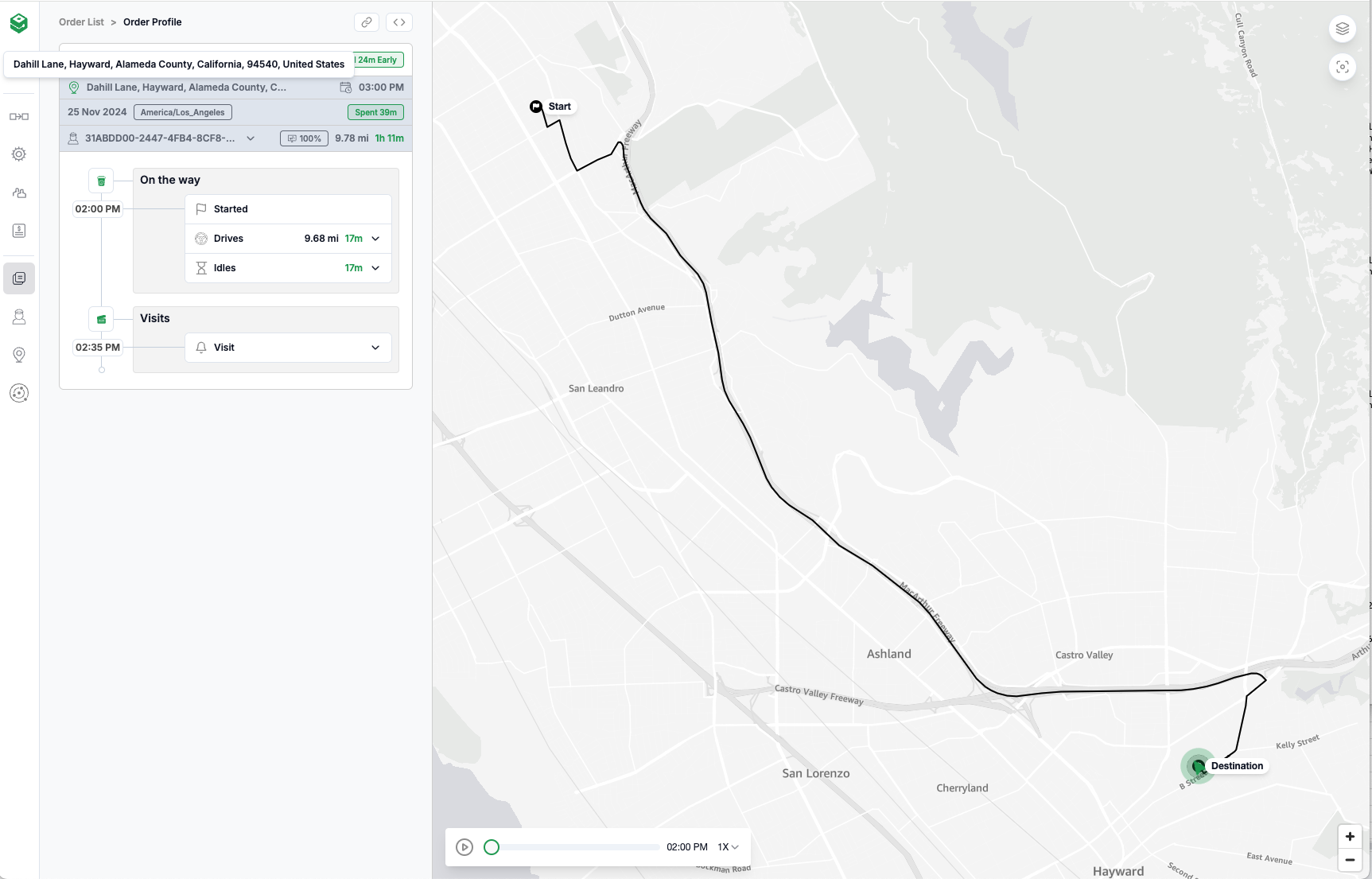
Facility manager view example
With the usage of show-visits-only parameter, the worker's timeline from above is reduced to near and inside visit location only.
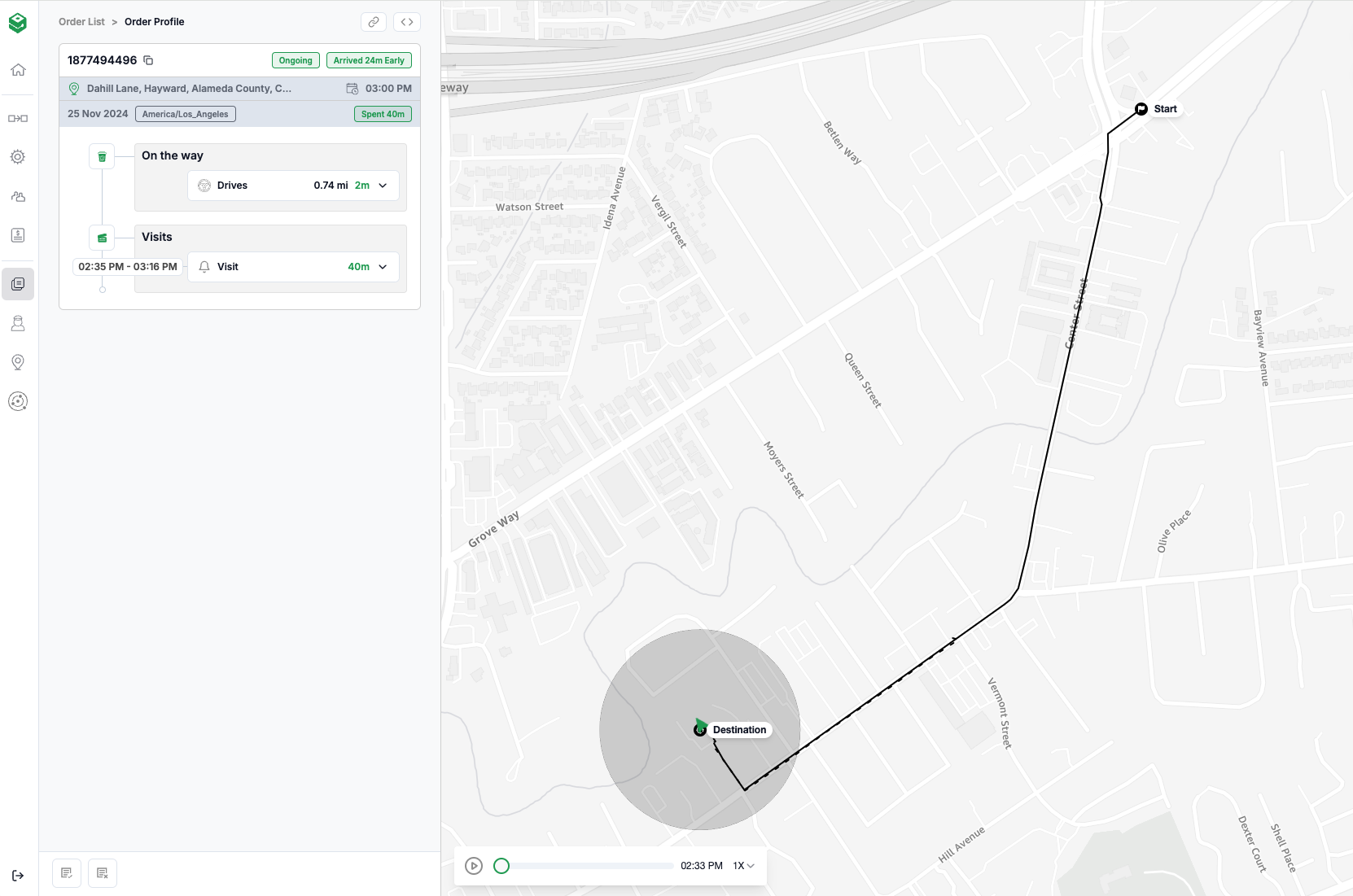
Example usage for order-list-state
let obj = {"profile": {"country": "USA"}, "driver_handles": ["driver-1", "driver-2"]}
let urlEncodedStateString = encodeURIComponent(btoa(JSON.stringify(obj)))
console.log(urlEncodedStateString)This snippet would output: eyJwcm9maWxlIjp7ImNvdW50cnkiOiJVU0EifSwiZHJpdmVyX2hhbmRsZXMiOlsiZHJpdmVyLTEiLCJkcml2ZXItMiJdfQ%3D%3D
The output can be passed in as the value of the order-list-state Query param.
Order Timeline Embed Customizations
| Parameter | View | Values | Description |
|---|---|---|---|
| hide-worker-details | Timeline view | true/false | Hide worker details from timeline info card on right on the order Timeline. |
| show-visits-only | Timeline view | true/false | This parameter limits the view of the worker's timeline to the location of the visit destination only. See this [section](### Facility manager's view customization) for more details. |
| map-only | Timeline view | true/false | Displays the map only view with in order timeline view. |
| hide-bookmark | Timeline view | true/false | Will hide top header on right side on above timeline card. This will hide embed button, share url button and breadcrumbs. |
| hide-links | Timeline view | true/false | Removes the quick links to Worker Timeline and Place View above the timeline. |
Route View
The Route view is an embeddable view that provides the details of all the Orders that are being worked on by a Worker on a given day. When your use case requires Workers to visit multiple locations to complete a job, the Route view can provide visibility into the different legs of the journey of an individual worker for the job.
// Sample URL that can be used to embed the Route view in an iFrame
https://embed.hypertrack.com/views/routes/<route_handle>?token=<token from OAuth API>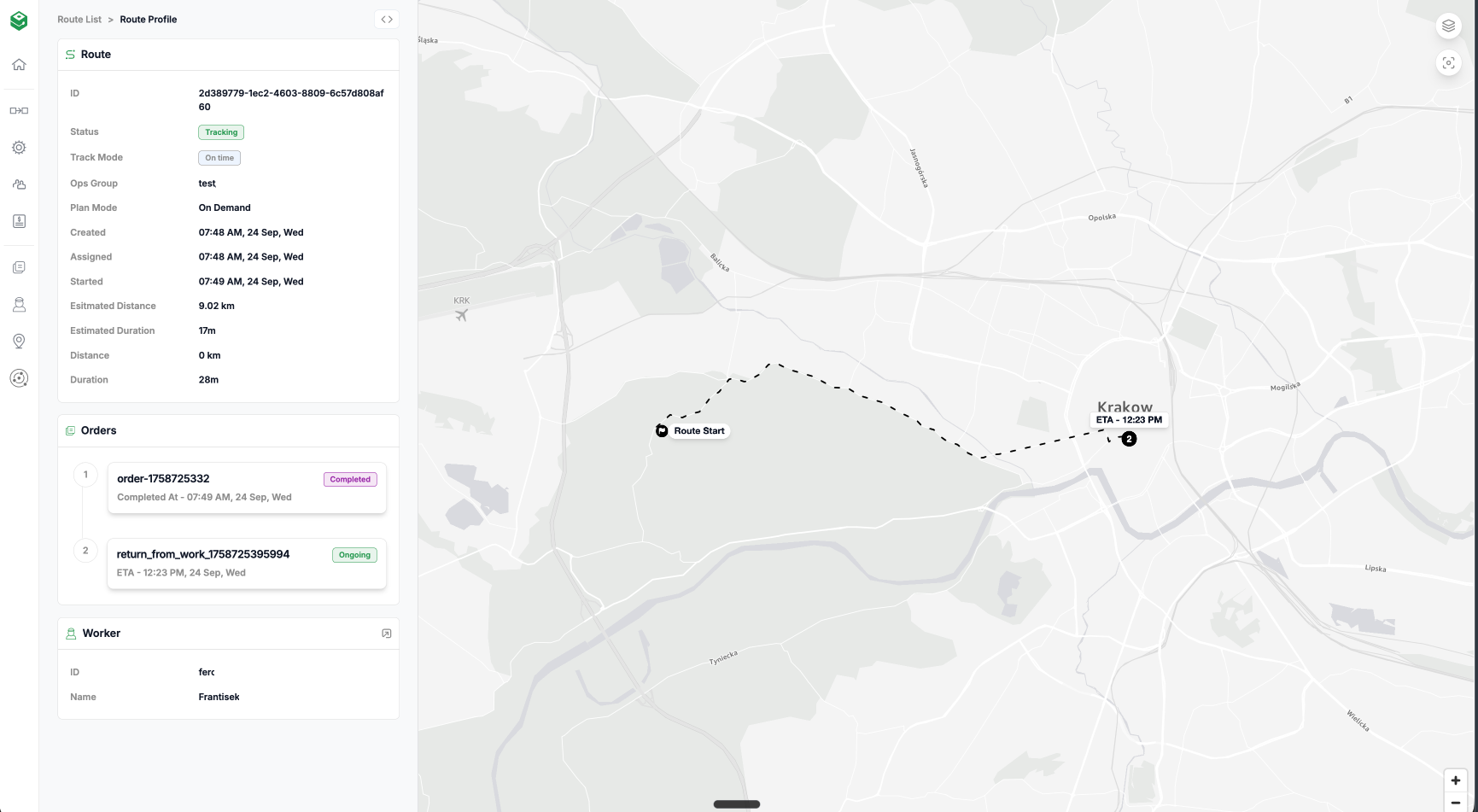
Updated 3 months ago