React Native

React Native HyperTrack SDK is a wrapper around native iOS and Android SDKs that allows to integrate them into React Native apps.
Requirements
Basic integration
Updating the SDK? Check out our CHANGELOG and Migration Guide to see what's changed.
Add HyperTrack SDK to your project
npm install hypertrack-sdk-react-native \
hypertrack-sdk-react-native-plugin-android-location-services-google \
hypertrack-sdk-react-native-plugin-android-activity-service-google \
hypertrack-sdk-react-native-plugin-android-push-service-firebaseThe plugins must have the same version as the main SDK dependency
Android
Set up HyperTrack repository
Add the repository to your project Gradle config (android/build.gradle)
Set up HyperTrack Maven repository in Gradle
Configure Proguard
iOS
Install HyperTrack SDK pod
The native iOS SDK is distributed using CocoaPods dependency manager.
Run pod install in your project's ios directory.
Enable Background Modes
Add purpose strings
Set up silent push notifications
Set the publishable key
Get your publishable key from the Setup page.
Grant the permissions to the app
Set Worker Handle
To link a Worker with the device you should set the worker handle:
HyperTrack.setWorkerHandle("user_id") // unique user identifierSee Worker Setup guide for more information.
Start tracking
Now the app is ready to be tracked from the cloud.
Follow the Track Work tutorial to learn how to control worker tracking from your backend (use the worker handle you set above).
Dashboard
Once your app is running, go to the dashboard where you can see a list of all your devices and their live location with ongoing activity on the map.
Recommended additional steps
Identify devices
You can tag devices with names that will make it easy to distinguish them on HyperTrack Dashboard.
HyperTrack.setName("Device name")You can additionaly tag devices with custom metadata (and filter them in the Dashboard using metadata fields). Metadata should be representable in JSON.
HyperTrack.setMetadata({"key": "value"})Handle errors
Use the getErrors() or subscribeToErrors() to make sure that when the driver navigates to the screen where tracking is supposed to happen, there are no blockers that can prevent that.
You can use subscription API to be able to react immediately when errors come up:
HyperTrack.getErrors().forEach((element) => {
switch (errors) {
...
}
});
const errorsSubscription = HyperTrack.subscribeToErrors { errors in
errors.forEach((element) => {
switch (error) {
...
}
}
}
// Call .remove() to unsubscribe
errorsSubscription.remove()See Error API reference for a full list of errors.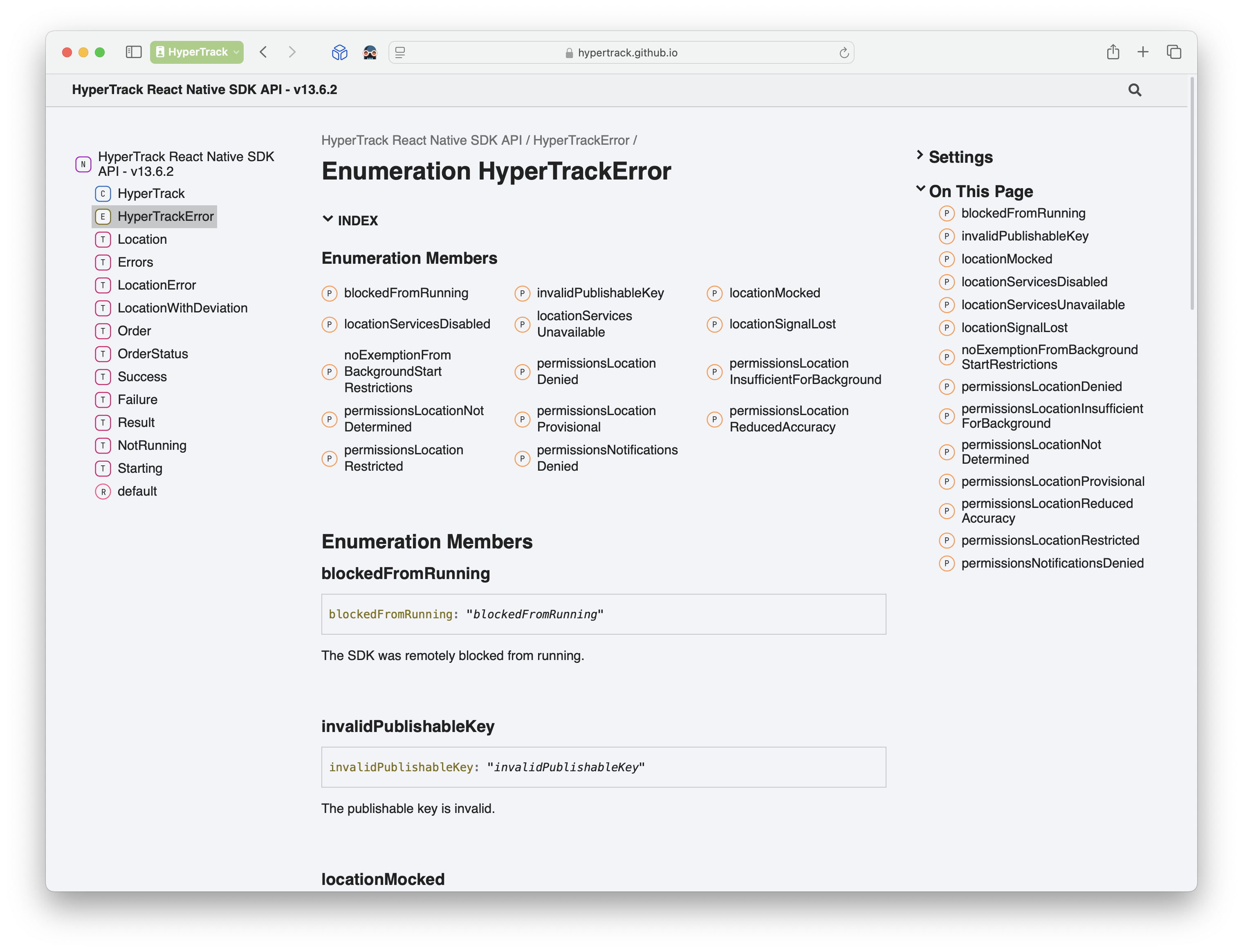
Reference
For a full SDK API reference see HyperTrack React Native SDK Reference
SDK integration examples
To learn more about SDK integration examples, you may visit these resources:
Support
Join our Slack community for instant responses.
Updated 4 months ago