Distribute Orders App
Introduction
The HyperTrack Orders App lets you assign work to you workers without having to build your own worker app. Workers can receive orders that need to be fulfilled, start on their route to fulfill them. Once they started work, they generate live location streams for live-order tracking, then complete orders and provide proof of completion as needed by your business. After orders in a route are completed, live tracking of the worker is stopped to ensure they are only tracked while they work.
HyperTrack supports two ways of inviting workers to use the Orders App - via API and via our HyperTrack Dashboard UI.
Invite Workers via API
HyperTrack provides an Invite Workers API for you to generate personalized deep links for your worker to install the Orders App. Here's an example to get started quickly. Use your own worker unique identifier as the worker_handle to generate a unique invitation link payload in the request below:
To generate a deep link you can make a request as follows:
POST
[https://v3.api.hypertrack.com/{worker_handle}/invite](https://hypertrack.com/reference/post_workers-worker-handle-invite)
If the worker_handle provided was worker_foo_1 it will generate a response as shown below with the invite_link which is a deep link URL that can be shared with the worker via Email, SMS or your preferred communication channel.
[
{
"worker_handle": "worker_foo_1",
"invite_link": "https://hypertrack-orders.app.link/wqepoifv8f34c"
}
]
When the worker clicks the deep link URL it will take them to the Android or iOS app stores depending on their device and let them install the Orders App. When the app is installed, the HyperTrack SDK will generate a device_id that is automatically associated with the unique worker_handle that is submitted in the payload above.
Invite Workers via HyperTrack Dashboard
Operations managers can go to HyperTrack Dashboard, navigate to Workers section in the lefthand side panel, then select workers to send the email with an app install link.
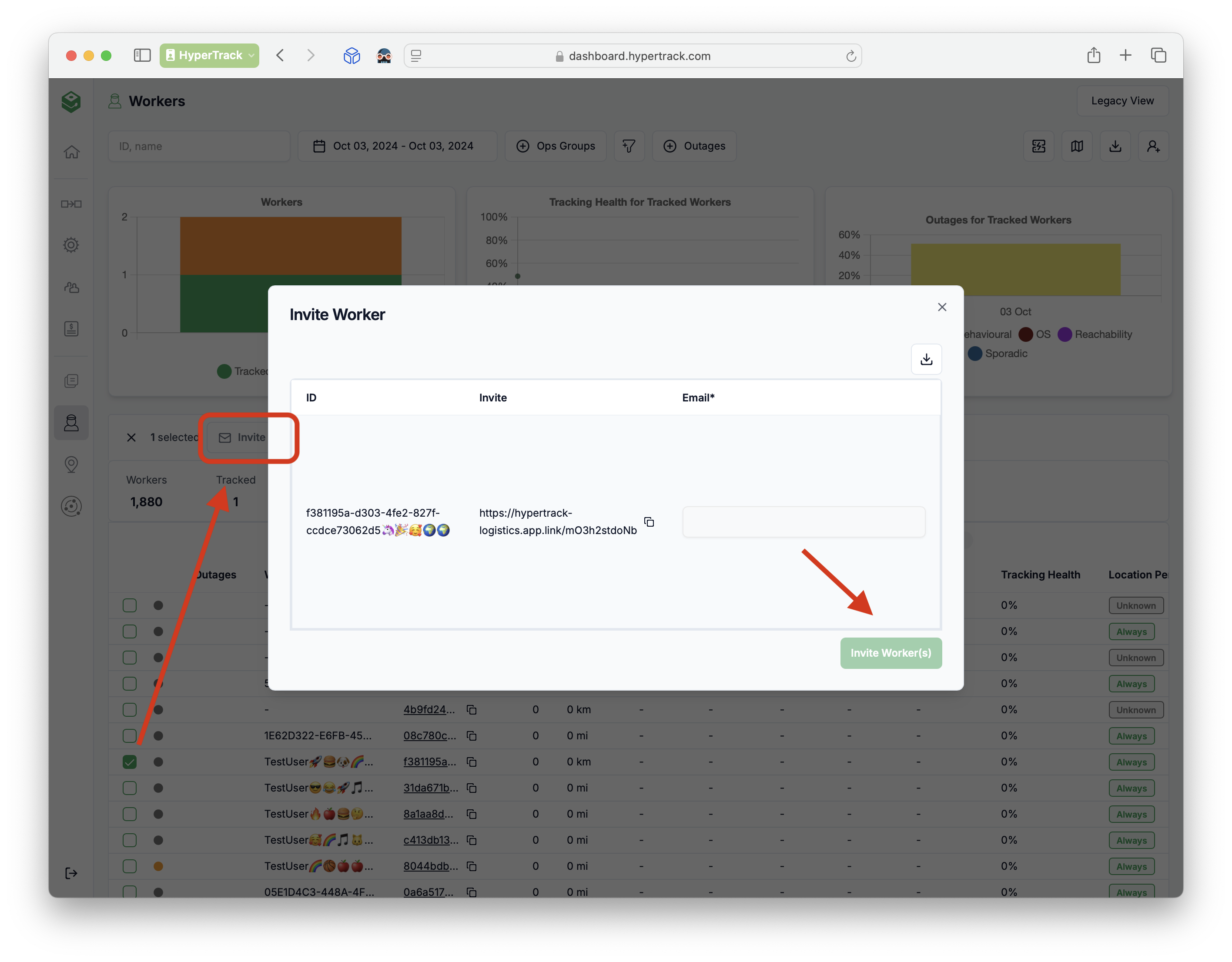
Updated 10 months ago